Getting Started
Welcome To Surveytickmark
We would like to thank you for purchasing Surveytickmark Admin + Website
We are very pleased that you have chosen Surveytickmark for your survey website, you will be never disappointed!
Before you get started, please be sure to always check out this documentation. We outline all kinds of good information, and provide you with all the details you need to use Surveytickmark.
If you are unable to find your answer here in our documentation, we encourage you to contact us with your site CPanel or FTP details. We’re very happy to help you and you will get reply from us more faster than you expected.
Thank you, we hope you to enjoy using Surveytickmark!
Package Included
1. Source Code Of Website (Admin + Website)
Installation
Requirement for admin panel and website
You need to agree the following requirements.
- PHP 7.0 or higher.
- MySQL 5 or higher.
Recommended PHP Configuration Limits
Many issues are all related to low PHP configuration limits. The solution is to increase the PHP limits. You can do this on your own or contact your web host and ask them to increase those limits to a minimum as follows:
- max_execution_time 300
- memory_limit 64M
- post_max_size 28M
- upload_max_filesize 8M
Manual installation
Surveytickmark manual installation is easy with below four steps:
1. Create folder(Name should be as you want) inside your local server(if xampp then in htdocs or if wamp then in www). Then unzip the package. There will be upload folder, Copy all files and folder inside upload folder and paste to created folder.
2. Create mysql database and import surveytickamrk.sql from unzipped package. Follow below steps to create and import database :
- Under Databases, enter database name(as you want) and click on create button.
- On the left, select the database that you have just created.
- Click Import in the top menu.
- Under File to Import, click Browse and select surveytickmark.sql file from unzipped package.
- Click Go at the bottom right to import the database file
- When the database has been imported successfully, you should see a message at the top of the page similar to: Import has been successfully finished, ## queries executed.
3. Open the application/config/config.php file with a text editor and set your base URL.
4. Open the database.php file from root with a text editor and setup your database settings.
Installation via FTP client
Surveytickmark sever installation is also easy with below four steps:
1. Unzip the package and find upload folder.
2. Connect to your FTP server and upload all files from upload folder to public_html as below.
3. Create database(Click here for how to create) and import surveytickmark.sql from unzipped package. Follow below steps to import database:
- On the left, select the database that you have just created.
- Click Import in the top menu.
- Under File to Import, click Browse and select surveytickmark.sql file from unzipped package.
- Click Go at the bottom right to import the database file
- When the database has been imported successfully, you should see a message at the top of the page similar to: Import has been successfully finished, ## queries executed.
3. Open the application/config/config.php file of server files with a text editor and set your base URL, then save & upload again .
4. Open the database.php file of server from root with a text editor and setup your database settings, then save & upload again.
Website & Admin Settings
Login
Once you installed successfully you will access admin panel & website by below link :
- Website : http://localhost/xyz (where xyz – your project folder name)
http://xyz.com (where xyz.com – your domain name) - Admin panel : http://localhost/xyz/admin2020 (where xyz – your project folder name)
http://xyz.com (where xyz.com – your domain name)
Note : After first login please change default password to your own password, And please create strong password.
Change Password
From here you can change your password any time. Just keep in mind, add strong password for security.
Dashboard
Surveytickmark admin dashboard showing some brief information such as Total user, Total upgraded user, Total Survey, Total Survey Fill, etc..
Users
From here, You can manage your registered users. You can do Update user information, Delete user, Active or inactive users.
Survey
From here, You can manage your registered user’s surveys. You can do Update surveys information like name, footer text, survey effect, you can manage survey questions, edit and delete them, you can also check survey result from here, Delete survey, Active or inactive surveys.
Payment order
From here you can check your upgraded users payment orders.
News
From here you can add and edit latest news that shows in news section in your website
Testimonials
From here you can manage testimonials. You can do Update testimonials information, Delete testimonials, Active or inactive testimonials.
Subscribers
From here you can manage subscribers. You can Delete subscribers. You can export your subscribers list in CSV and PDF format.
Settings
From here you can set Logo, Company Details, Paypal Setting, Edit Pricing Structure, Contact Details, Social Settings, etc…
Logo Setting : From here you can set you website logo.
Company Details : From here you can set you company name, email, footer text.
Paypal Setting : From here you can set you paypal payment type (set sandbox for testing) and business account email.
Paypal Integration
- Create paypal business account – follow steps here
Edit Pricing Structure : From here you can set your pricing structure with free and pro.
Contact Detail : From here you can set your contact details.
Social Setting : From here you can set your social media account links.
Home Page Settings
From here, you can manage your home page sections as below :
1. Banner Section
2. Features Section
3. How It Work Section
4. Sign Up Section
1. Banner Section :
From here you can manage banner section as below.
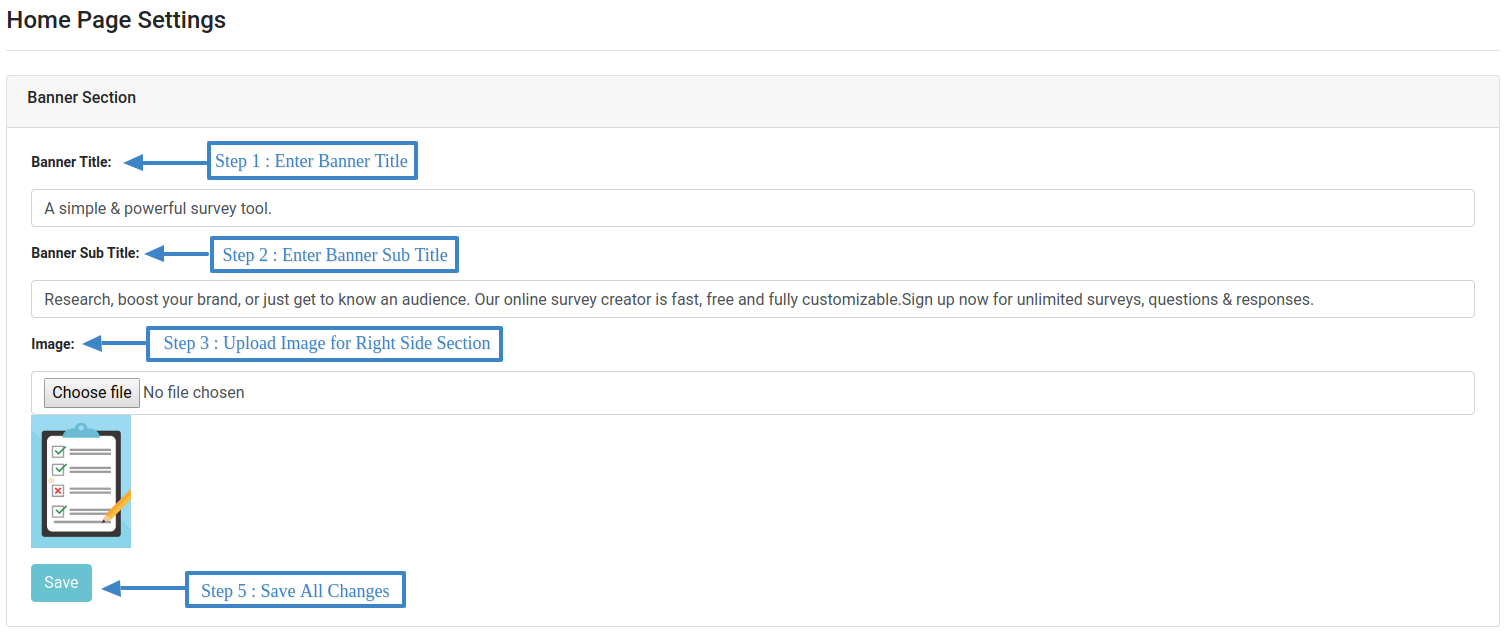
2. Features Section :
From here you can manage Feature section as below. You can add, edit, delete and active inactive feature.
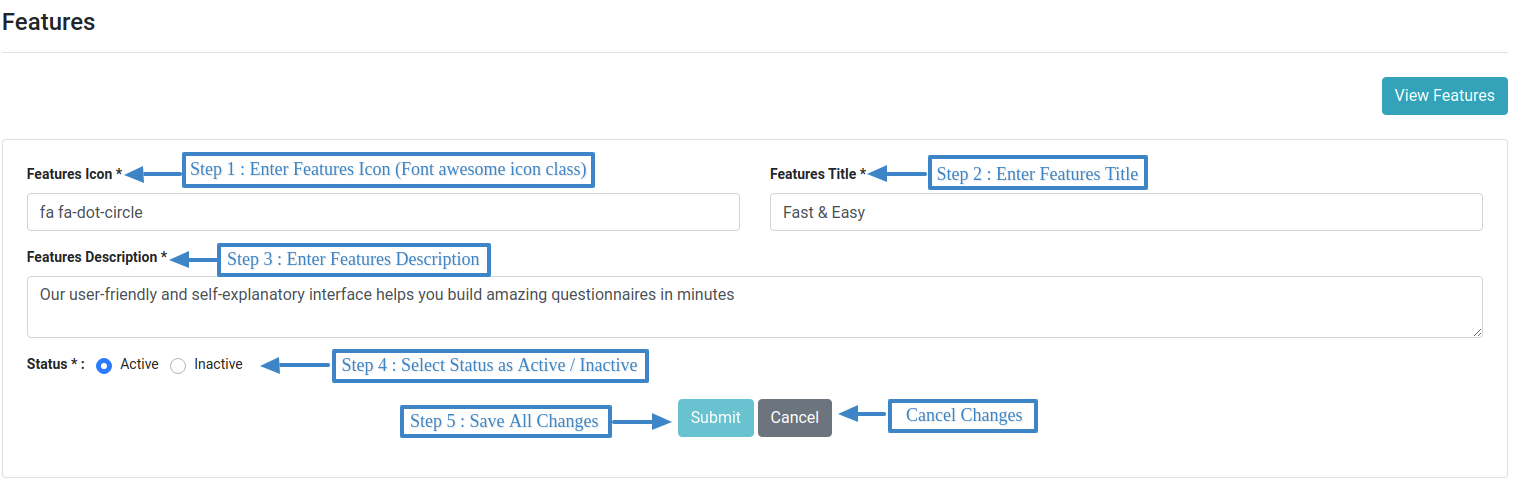
3. How It Work Section :
From here you can manage How it work feature section as below.
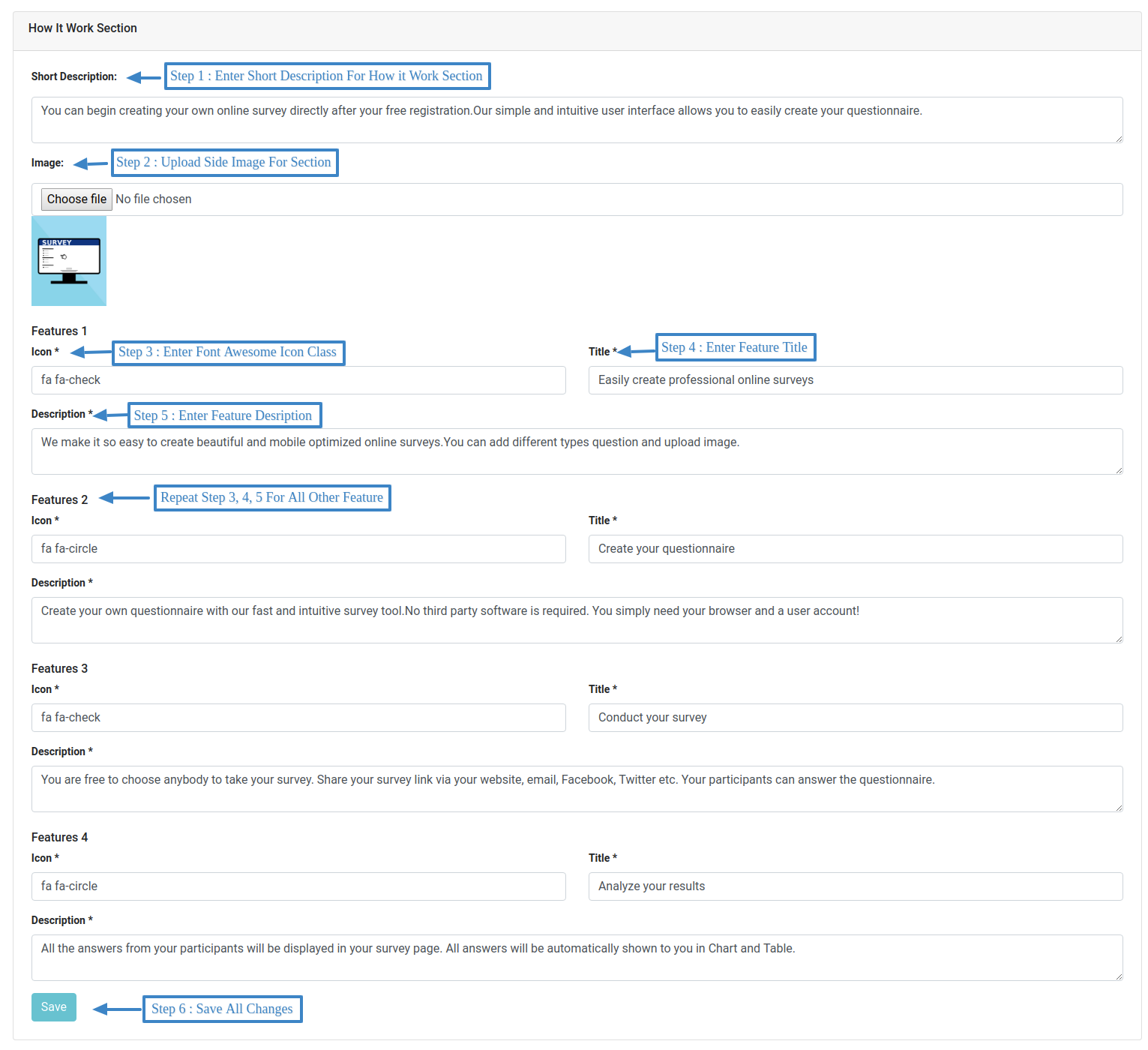
4. Sign Up Section :
From here you can manage sign up section as below.

User Setting
User Sign Up
Form here user register with email id, password, confirm password.
User Login
Once you installed successfully you will access user panel by below link
User Panel : http://localhost/xyz/login (where xyz – your project folder name)
http://xyz.com (where xyz.com – your domain name)
Note : After first login please change default password to your own password, And please create strong password.
Surveys
After successful login you can see all your surveys with brief information, from here you can edit, delete and active/inactive survey.
When you click on survey it redirect to survey detail page, From here you get link of survey that you can share with others, you can delete and activate / inactivate survey from here also, You can edit survey name, set effect for survey questions, you can add more question, edit old one and also delete questions.
From here you can check you survey answer table and answer stats.
At last you can set survey complete message and survey bottom text.
Change Password :
From here you can change your password any time. Just keep in mind, add strong password for security.
Your Orders
From here you can check your payment orders that monthly occur.
From here you can also see your next renew date.
Upgrade Account
User by default active for free account that have limited access.
From here user upgrade account with creating successful payment with paypal account. User will upgrade every month automatically with same amount.
If user want to cancel subscription, that would be done only from their paypal account.
Let's do great work together.
Request A Free Quotation!
